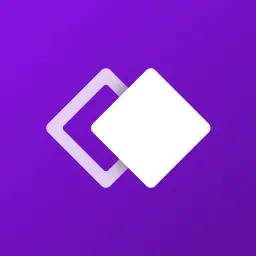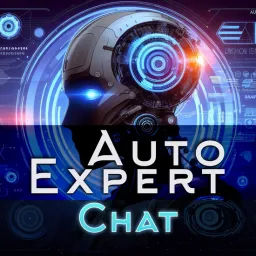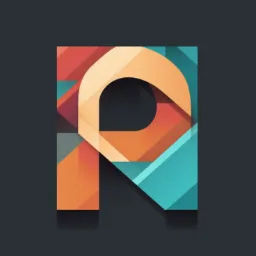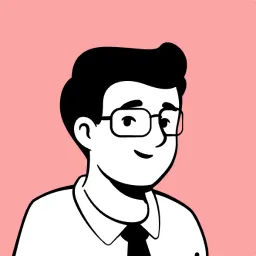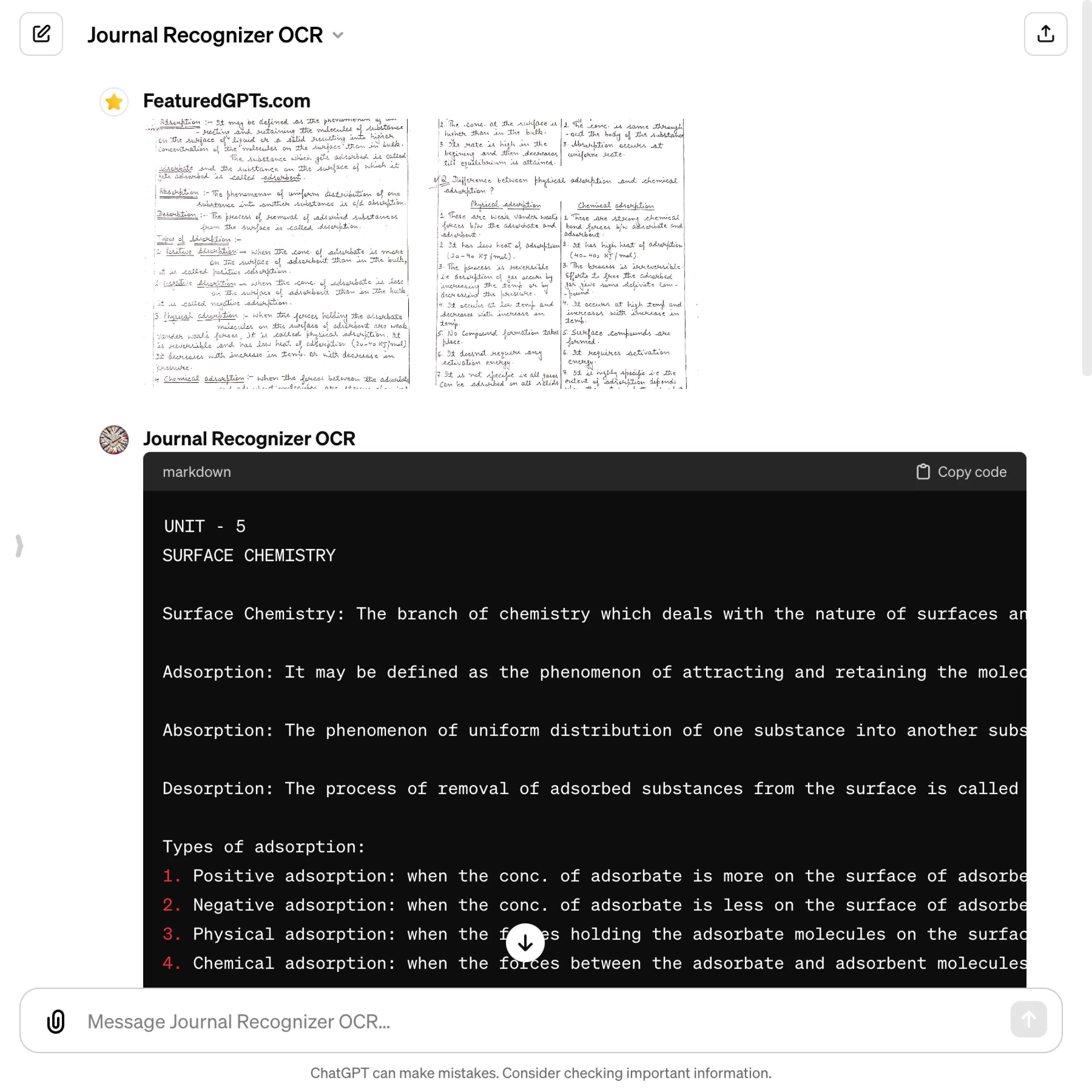Journal Recognizer OCR
I'm an optimized OCR for handwritten notes. I can transcribe up to 10 images with one click, then summarize the text and describe graphic image features.
What does Journal Recognizer OCR do? (& its Use Cases)
Journal Recognizer OCR transforms images with text into editable content, making your work more efficient.
It accurately transcribes, summarizes, and describes graphics, saving you time and effort.
For researchers and academics,
It digitizes archival documents and printed materials for easy analysis and citation.
For professionals,
It converts business documents and reports into editable formats for seamless workflow integration.
For students,
It makes study materials and notes accessible and searchable, enhancing learning and revision.
How to Use Journal Recognizer OCR?
Transform images containing text into accessible, editable content by using Journal Recognizer OCR
Welcome to your go-to guide on utilizing Journal Recognizer OCR, the specialized tool designed to transform images containing text into accessible, editable content. This concise guide will walk you through the steps to effectively use this tool, ensuring you get the most out of its capabilities. Let's dive in.
Getting Started
First, gather the images containing the text you wish to transcribe. Ensure these images are clear and the text is legible to maximize accuracy. Remember, Journal Recognizer OCR excels with printed text, so prioritize these types of images for best results.
Uploading Images
Select Your Images: Choose the images you want to transcribe. You can select multiple images at once, as Journal Recognizer OCR can handle several images in a single batch, maintaining the order and formatting across them.
Upload: Use the upload feature to add your images to the tool. Ensure each image uploads successfully. This step is crucial as it sets the foundation for the transcription process.
Transcription Process
Once your images are uploaded, the tool will begin the transcription process. Here's what to expect:
Automatic Text Recognition: Journal Recognizer OCR will automatically analyze the text within your images, converting it into editable text. This process involves recognizing not just individual characters but whole words, leveraging context to enhance accuracy.
Paragraph Integrity: The tool maintains the original formatting of your text, ensuring paragraphs and line breaks are preserved. This feature is particularly helpful for maintaining the flow and structure of the transcribed content.
Style Information: Basic style elements such as bold or italic text are recognized and included in the transcription. This markdown representation helps retain the visual emphasis of the original text.
Reviewing the Transcription
After the transcription process, review the text to ensure accuracy and completeness. Here's how to make the most of this step:
Check for Accuracy: While Journal Recognizer OCR aims for high accuracy, it's always good practice to review the transcribed text for any errors or omissions.
Edit if Necessary: If you spot any inaccuracies or wish to make changes, you can edit the text directly within the tool. This flexibility allows you to refine the content to your exact needs.
Understanding the Summary and Graphics Description
After transcription, Journal Recognizer OCR provides additional features that enrich the content:
Content Summary: The tool offers a concise summary of the transcribed text, highlighting key themes and noteworthy elements. This summary aids in quickly understanding the essence of the content.
Graphics Description: Significant graphical elements within the images are described, providing context and additional insights into the visual aspects of the content. These descriptions are integrated into the transcription, offering a comprehensive view of both text and graphics.
Final Steps
With the transcription and review process complete, you're ready to utilize the transcribed content. Here's what to do next:
Copy the Text: Use the tool's feature to copy the entire block of transcribed text. This single action captures all the content, ready for use in your desired application.
Use the Content: Whether you're incorporating the text into a document, analyzing it further, or sharing it with others, the transcribed content is now fully accessible and editable to meet your needs.
Journal Recognizer OCR's Testing Performance
Journal Recognizer OCR's Core Features
Multi-Image Transcription
Handles several images at once, streamlining the process of converting printed text from multiple sources into one contiguous text block, saving time and effort.
Paragraph Integrity
Maintains original formatting of paragraphs and line breaks, ensuring the transcribed text reflects the true structure of the source material, for readability.
Content Summary
Provides a concise summary of the transcribed content, highlighting key themes and points, making it easier to grasp the essence without reading the full text.
Graphics Description
Describes significant graphical elements in the text, offering context and a more complete understanding of the material, bridging the gap between text and visuals.
Style Information Recognition
Identifies and retains basic style elements like bold or italic text in the transcription, preserving the visual emphasis of the original document.
Word Recognition Optimization
Leverages context to enhance word recognition, improving accuracy for unusual spellings or names, ensuring a more accurate representation of the source material.
FAQs from Journal Recognizer OCR
Journal Recognizer OCR's Prompt Examples
Transcribing Printed Text from Images
Transcribe the text from a photo of a historical document to make it editable and searchable.
Convert printed lecture slides into text format for easier note-taking and study.
Transcribe text from a series of book pages for a digital backup.
Summarizing Transcribed Content
Provide a summary of the main points from a transcribed conference presentation.
Summarize the key themes of an article transcribed from a magazine photo.
Generate a concise overview of the chapters from a transcribed textbook.
Describing Graphics Within Text
Describe the significant graphical elements found in a brochure alongside the transcribed text.
Explain the charts and images in a business report that has been transcribed.
Detail the artwork and illustrations in a comic book page after transcription.
Journal Recognizer OCR's Conversation Examples
There is no conversation shared here yet. Feel free to submit your shared chat!