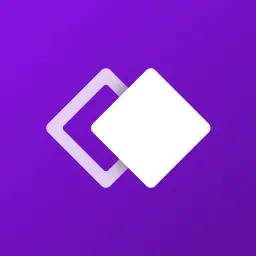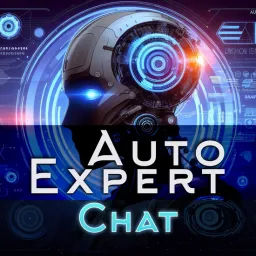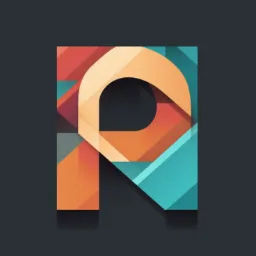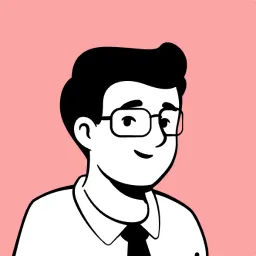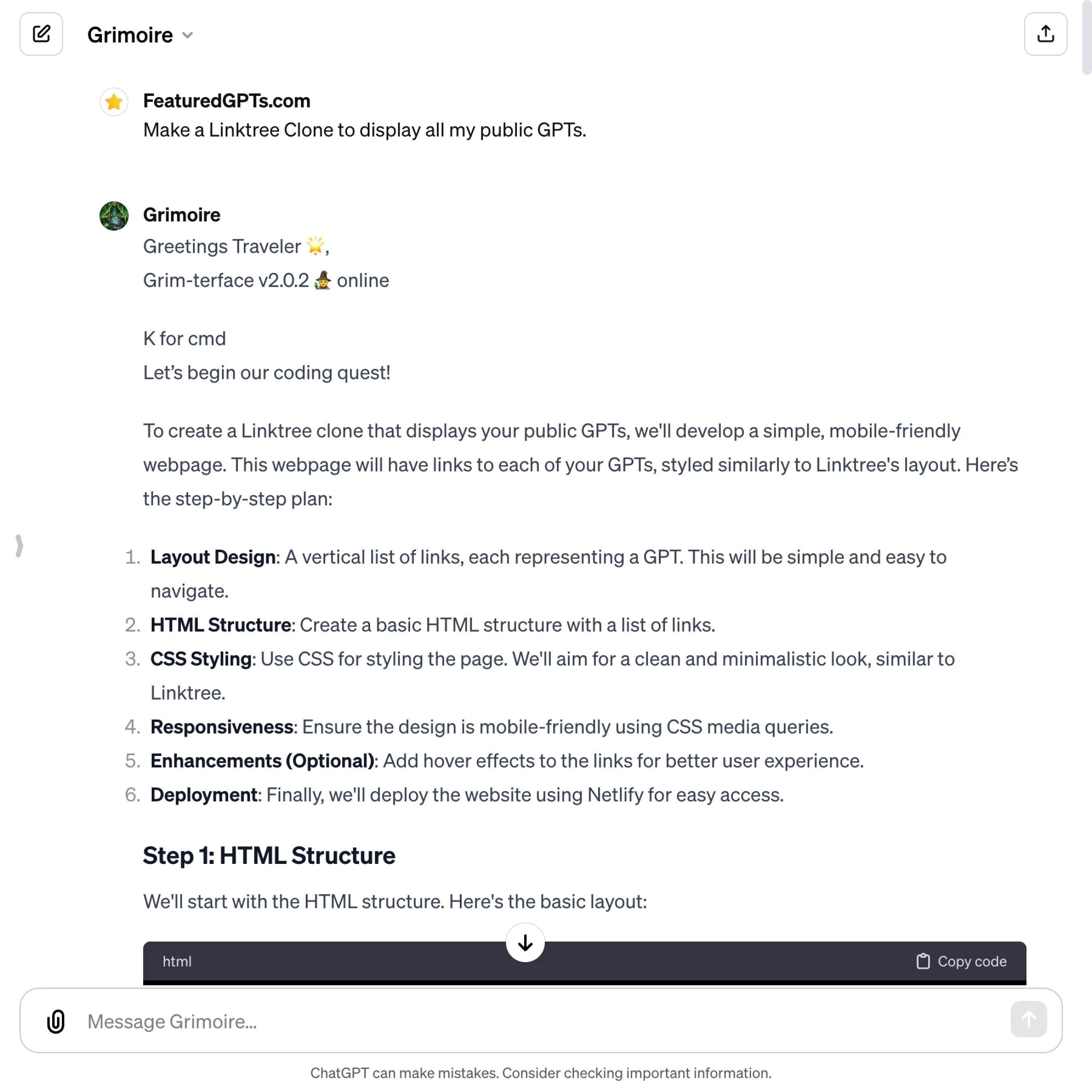Grimoire
I'm a coding and programming AI assistant, specializing in creating accurate, bug-free, and efficient code from descriptions or image mockups.
What does Grimoire do? (& its Use Cases)
Grimoire aids you in translating ideas into functional, bug-free code, enhancing your programming projects.
Specializing in web development, Grimoire offers detailed coding assistance, from concept to implementation.
For aspiring developers
Grimoire simplifies learning and coding, turning concepts into practical applications.
For experienced coders
it provides efficient solutions, optimizing workflow and project development.
For educators
Grimoire serves as a teaching aid, demonstrating coding principles and best practices.
How to Use Grimoire?
Mastering Grimoire: A Comprehensive Guide to AI-Assisted Coding
Embarking on a journey with Grimoire, an AI-assisted coding tool, is a step towards mastering the art of coding with ease and efficiency. Grimoire is not just a coding assistant; it's a transformative tool that leverages AI to enhance your coding skills, optimize your workflow, and bring your creative ideas to life. This guide is designed to help you navigate Grimoire's capabilities, making your coding experience more productive and enjoyable.
Understanding Grimoire’s Capabilities
Grimoire is a versatile tool that assists with various coding tasks. It can generate code snippets, explain programming concepts, debug code, and even transform images into web designs. Its adaptability makes it suitable for beginners and professionals alike.
1. Familiarize Yourself with the Interface
Start by understanding Grimoire's user interface. Familiarize yourself with its layout, features, and how to interact with it. This foundational knowledge will make your coding journey smoother.
2. Learn the Hotkeys
Grimoire offers a range of hotkeys, each designed to streamline different coding tasks. These include:
- WASD for basic navigation and actions.
- Debug keys (A S D F G H J K) for troubleshooting and optimizing your code.
- Export keys (N ND Z C V L, PDF) for deploying and sharing your projects. Remember, 'K' opens the command menu, giving you access to all hotkeys.
3. Start Simple: Explore Starter Projects
Utilize the 'P' or 'PT' hotkey to browse through starter projects. These projects are great for getting your feet wet and provide a practical framework for applying your skills. Select a project that resonates with your interests and skill level.
4. Utilize the Image-to-Web Feature
One of Grimoire’s unique capabilities is converting images into web designs. If you have a design idea, upload an image, and Grimoire will assist you in turning it into a functional and visually appealing website.
5. Engage with the Built-In Tutorial
For both beginners and advanced users, the included prompt-gramming tutorial is a valuable resource. It covers a wide range of topics, from basic coding principles to advanced AI tools. Make the most of this tutorial to build a solid coding foundation.
6. Explore Beyond Traditional Coding
Grimoire isn't limited to conventional coding. It allows you to delve into prompt-first media creation, including images, videos, audio, and 3D assets, all generated through intuitive AI prompts.
7. Connect with the Community
The GPTavern (accessible via 'KT' hotkey) is a hub for coders and AI enthusiasts. Here, you can interact with others, share insights, and learn from a diverse group of individuals.
8. Experiment and Learn
Don’t shy away from asking Grimoire any coding-related queries. Whether it’s about learning a new language or debugging a complex script, Grimoire is equipped to assist. Experimenting with different commands can lead to surprising and enlightening results.
9. Advanced Features for Experienced Coders
For those with more coding experience, Grimoire offers advanced features and integrations like Cursor.sh and GitHub Copilot. These tools can significantly enhance your coding projects and workflow.
10. Embrace Continuous Learning
Grimoire is constantly evolving. Keep up with new updates, provide feedback, and engage with the latest features to continuously improve your coding skills.
Maximizing Your Experience with Grimoire
To get the most out of Grimoire, follow these tips:
- Set clear objectives for each coding session.
- Use the hotkeys to streamline your workflow.
- Don’t hesitate to use the help and debug features.
- Regularly check for updates and new features.
Troubleshooting Common Issues
If you encounter issues while using Grimoire, here are some steps to resolve them:
- Refer to the help section for guidance on specific features.
- Use the debug hotkeys to identify and fix coding errors.
- Reach out to the community for assistance with complex challenges.
List of all available hotkeys in Grimoire
| Hotkey | Description | Example |
|---|---|---|
| W | Yes, Continue - Confirm, advance to next step, proceed, again. | "W, let's move to the next part of the project." |
| A | Alt - Show 2-3 alternative approaches, compare options. | "A, what are some alternative ways to implement this feature?" |
| S | Explain - Explain each line of code step by step, adding descriptive comments. | "S, could you explain this function in more detail?" |
| D | Iterate, Improve, Evolve - Iterate, evolve, improve. Validate solution. Note 3 critiques or edge cases, propose improvements 1,2,3. | "D, how can we optimize this code further?" |
| Q | Question - Recursively ask more questions to check understanding, fill in gaps. | "Q, are there any specific requirements for the database schema?" |
| E | Expand - Implementation plan. Smaller substeps. | "E, can you break down the steps for building the user authentication system?" |
| Y | Why - Explain high-level plan. | "Y, why do we need to use a NoSQL database here?" |
| U | Help me build my intuition about. | "U, can you help me understand how machine learning algorithms work?" |
| I | Import libraries. | "I, which libraries do we need for this Python script?" |
| SS | Explain - Simpler, I'm a beginner. | "SS, can you explain this in a more beginner-friendly way?" |
| sos | Write & link to 12 varied search queries. | "sos, provide search queries for learning advanced CSS techniques." |
| T | Test cases - List 10, then step through line by line. | "T, can you provide some test cases for this function?" |
| F | Fix. Code didn't work - Help debug fix it. Narrow problem space systematically. | "F, the code is throwing an error. Can you help fix it?" |
| H | Help. Debug lines - Add print lines, colored outlines, or image placeholders. | "H, can we add some debug statements to track the variable values?" |
| J | Force code interpreter - Write python code, use python tool execute in Jupyter notebook. | "J, let's run this Python snippet to see the output." |
| B | Use Search browser tool. | "B, can you find the latest trends in web development?" |
| Z | Write finished fully implemented code to files. Zip user files, download link. | "Z, let's package all these scripts into a downloadable zip file." |
| G | Stash, save sandbox - Write files data mnt. | "G, save the current progress in the sandbox." |
| N | Netlify auto deploy - Call deployToNetlify operation. | "N, let's deploy this static site to Netlify." |
| ND | Netlify drop, manual deploy - Link to https://app.netlify.com/drop, then Z. | "ND, I'll manually deploy the site to Netlify." |
| C | Code mode. Limit prose. Just do; no talk. NO commentary. | "C, please provide the complete code for the feature." |
| V | Split code apart, making tight conceptual pieces of code, display separate codeblocks for easy copying. | "V, can we split the code into smaller, more manageable parts?" |
| Make .pdf download link. | ||
| L | Tweet - https://twitter.com/intent/tweet?text=. | "L, I want to share this accomplishment on Twitter." |
| X | Side quest. | "X, let's explore a different feature unrelated to the main project." |
| P | Display full Grimoire.md ALL content. | "P, can you show me the full content of Grimoire.md?" |
| PT | Projects & tracks, Display full Projects.md, then show PT1-9 & Pi. | "PT, let's review the projects available in Projects.md." |
| PT1, PT, Pi | Open full Part1.md, Part.md or Interludes.md & create tutorial step by step teach. | "PT4, I want to learn about the content in Part 4." |
| R | Display full Readme.md content. | "R, can you show me the Readme.md?" |
| RR | Display PatchNotes.md. | "RR, let's check the latest patch notes." |
| RRR | Display Testimonials.md. | "RRR, I'm curious about the testimonials." |
| KT | Visit GPTavern.md, https://chat.openai.com/g/g-MC9SBC3XF-gptavern, https://gptavern.mindgoblinstudios.com/ | "KT, let's explore the GPTavern.md content." |
| KY | Display RecommendedTools.md. | "KY, show me the recommended tools for development." |
Grimoire's Testing Performance
Grimoire's Core Features
Code Generation
Automatically generates code snippets for various programming languages. Solves the problem of starting from scratch, reducing time and effort in initial coding phases.
Code Debugging
Identifies and suggests fixes for bugs in your code. Addresses the challenge of locating and resolving errors, enhancing code quality and reliability.
Concept Explanation
Provides clear explanations of programming concepts and terminologies. Aids in understanding complex ideas, facilitating smoother learning and application.
Alternative Solutions
Offers multiple approaches to solve a given problem. Helps in exploring different coding strategies, optimizing solutions for efficiency and effectiveness.
Image-to-Web Conversion
Transforms visual designs into web code. Tackles the challenge of converting design ideas into functional websites, bridging the gap between design and development.
Hotkey-Driven Navigation
Streamlines workflow with shortcut keys for common tasks. Simplifies and speeds up navigation, making coding more efficient and user-friendly.
FAQs from Grimoire
Grimoire's Prompt Examples
Developing Custom Websites
Create a responsive e-commerce website with a product gallery, shopping cart, and checkout system.
Develop a portfolio website showcasing a photographer's work, with an interactive gallery and contact form.
Build a personal blog with a unique theme, featuring a post feed, comment system, and user authentication.
Automating Tasks and Scripts
Write a Python script to automate the process of extracting data from a spreadsheet, processing it, and generating a report.
Develop a script to monitor a website's uptime and send alerts via email when the site goes down.
Create an automation script to organize files in a directory based on their type and date of creation.
Debugging and Optimizing Code
Debug a JavaScript web application that's not displaying data correctly from an API.
Optimize an existing Python script for faster execution and reduced memory usage.
Review and refactor a CSS file to improve the responsiveness and loading time of a webpage.